MCP Tools
Enhance your AI agents with powerful external tools and services using the Model Context Protocol (MCP). Connect to file systems, APIs, databases, and more to extend your agent’s capabilities beyond text-based responses.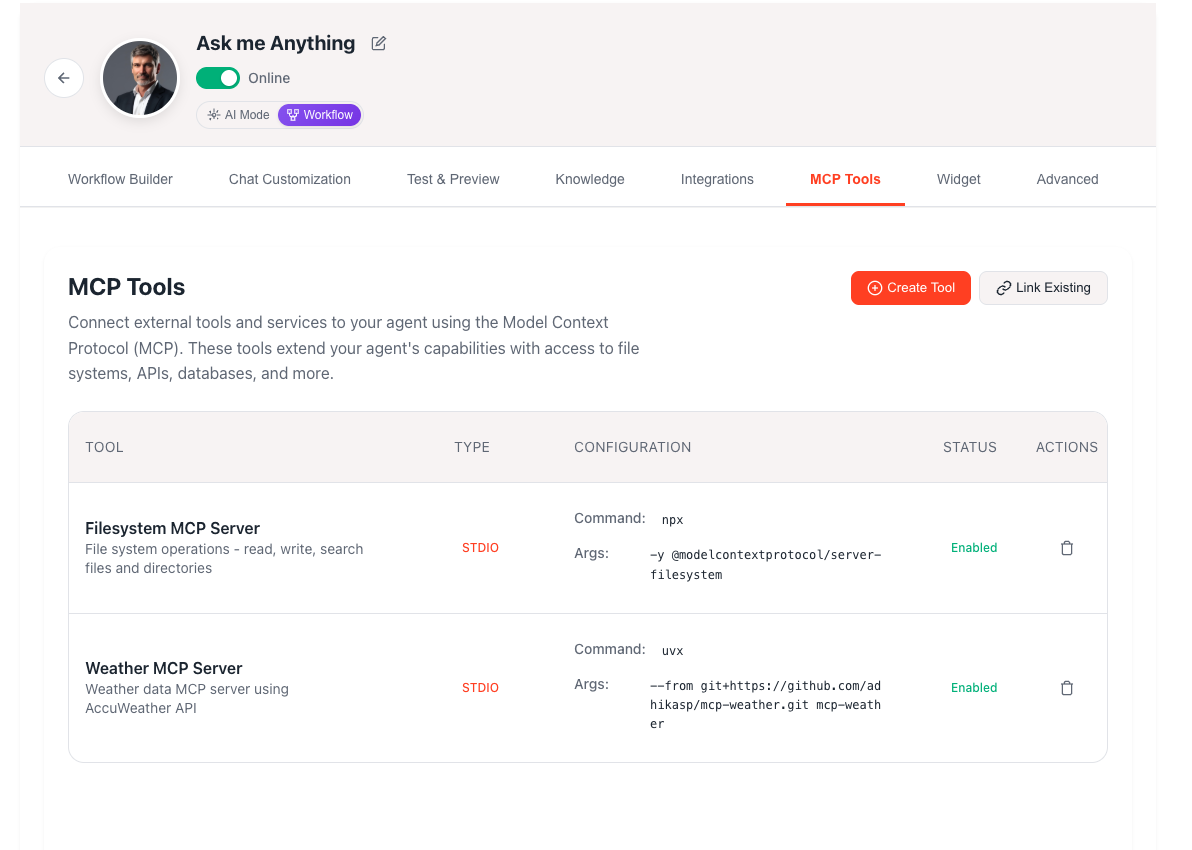
What are MCP Tools?
The Model Context Protocol (MCP) is a standardized way to connect AI agents to external tools and services. MCP tools enable your AI agents to:File Operations
Read, write, and manage files and directories
API Integration
Connect to external APIs and web services
Database Access
Query and interact with databases
Git Operations
Manage version control repositories
Web Search
Search the internet for real-time information
Weather Data
Access weather and environmental data
Transport Types
MCP tools support three different transport protocols for communication:STDIO (Standard Input/Output)
STDIO (Standard Input/Output)
- Best for: Local command-line tools and scripts
- Communication: Process spawning with stdin/stdout
- Use cases: File system access, local Git operations, CLI tools
- Configuration: Command and arguments
Server-Sent Events (SSE)
Server-Sent Events (SSE)
- Best for: Real-time streaming applications
- Communication: HTTP with server-sent events
- Use cases: Live data feeds, monitoring services
- Configuration: URL, headers, and timeout settings
HTTP
HTTP
- Best for: Traditional REST APIs and web services
- Communication: Request/response over HTTP
- Use cases: API integrations, web services
- Configuration: URL, headers, and connection settings
Managing MCP Tools
Adding MCP Tools
ChatterMate provides two ways to add MCP tools to your agents:Create Tool
Configure new MCP servers from scratch or use presets
Link Existing
Connect to MCP tools already configured in your organization
Tool Sharing
MCP tools can be shared across multiple agents within your organization:- Organization-wide: Tools created by any team member are available to all agents
- Reusable Configuration: Set up once, use across multiple agents
- Centralized Management: Update tool configuration in one place
- Access Control: Only organization members can access shared tools
Use Cases for Tool Sharing
- Common API integrations across support and sales agents
- Shared file system access for documentation
- Organization-wide weather or search capabilities
- Centralized database connections
When you update a shared MCP tool configuration, all agents using that tool will automatically use the updated settings.
Popular MCP Tool Presets
ChatterMate includes pre-configured templates for common use cases:File System Access
Git Repository Management
Web Search Integration
Weather Information
Configuration Guide
STDIO Transport Configuration
For command-line tools and local services:Required Fields
- Command: The executable command (e.g.,
npx,uvx,node) - Args: Array of command arguments
Optional Fields
- Environment Variables: Key-value pairs for environment configuration
- Working Directory: Set the working directory for the process
Example Configuration
SSE Transport Configuration
For server-sent events and streaming data:Required Fields
- URL: The SSE endpoint URL
Optional Fields
- Headers: HTTP headers for authentication or configuration
- SSE Read Timeout: Maximum time to wait for events (default: 60 seconds)
- Timeout: Connection timeout (default: 30 seconds)
Example Configuration
HTTP Transport Configuration
For REST APIs and web services:Required Fields
- URL: The API base URL
Optional Fields
- Headers: HTTP headers for authentication or content type
- Timeout: Request timeout (default: 30 seconds)
- Terminate on Close: Whether to terminate the connection when the chat session ends
Example Configuration
Security Considerations
Environment Variables
- Store sensitive data like API keys in environment variables
- Never hardcode credentials in configuration
- Use secure key management practices
Access Control
- Limit file system access to specific directories
- Use read-only permissions when possible
- Validate API endpoints and permissions
Network Security
- Use HTTPS for all external connections
- Validate SSL certificates
- Configure appropriate timeouts
Tool Status Management
Tool States
Enabled
Enabled
- Tool is active and available to the agent
- Will be loaded when the agent starts
- Can be used in conversations
Disabled
Disabled
- Tool configuration is saved but not active
- Will not be loaded by the agent
- Can be re-enabled without reconfiguration
Error
Error
- Tool failed to initialize or connect
- Check configuration and credentials
- Review logs for detailed error information
Troubleshooting
Common issues and solutions:-
Connection Timeouts
- Increase timeout values in configuration
- Check network connectivity
- Verify service availability
-
Authentication Errors
- Validate API keys and credentials
- Check header configuration
- Ensure proper permissions
-
Command Not Found (STDIO)
- Verify command is installed and in PATH
- Check argument syntax
- Test command manually
Best Practices
Tool Configuration
- Use Environment Variables for sensitive data
- Test Locally before deploying to agents
- Set Appropriate Timeouts to prevent hanging
- Document Tool Purpose in descriptions
- Use Descriptive Names for easy identification
Performance Optimization
- Enable Only Needed Tools to reduce startup time
- Configure Reasonable Timeouts to prevent delays
- Monitor Tool Usage and performance
- Cache Results when possible
Security Guidelines
- Principle of Least Privilege - grant minimal necessary access
- Regular Credential Rotation for API keys
- Audit Tool Access and usage patterns
- Secure Configuration Storage for sensitive settings
Monitoring and Debugging
Tool Logs
- Access tool execution logs through the dashboard
- Monitor connection status and errors
- Track tool usage and performance metrics
Debug Mode
- Enable verbose logging for troubleshooting
- Test tool connections independently
- Validate configuration parameters
Performance Metrics
- Track tool response times
- Monitor success/failure rates
- Analyze usage patterns
Limitations
Integration Examples
Customer Support with File Access
Sales Agent with CRM Integration
Technical Support with Git Access
What’s Next?
After configuring MCP tools:- Test tool functionality with your agent
- Monitor tool performance and usage
- Configure additional tools as needed
- Review security and access permissions
Agent Testing
Next: Learn how to test your agent with MCP tools
AI Customization
Back: Configure your AI agent settings